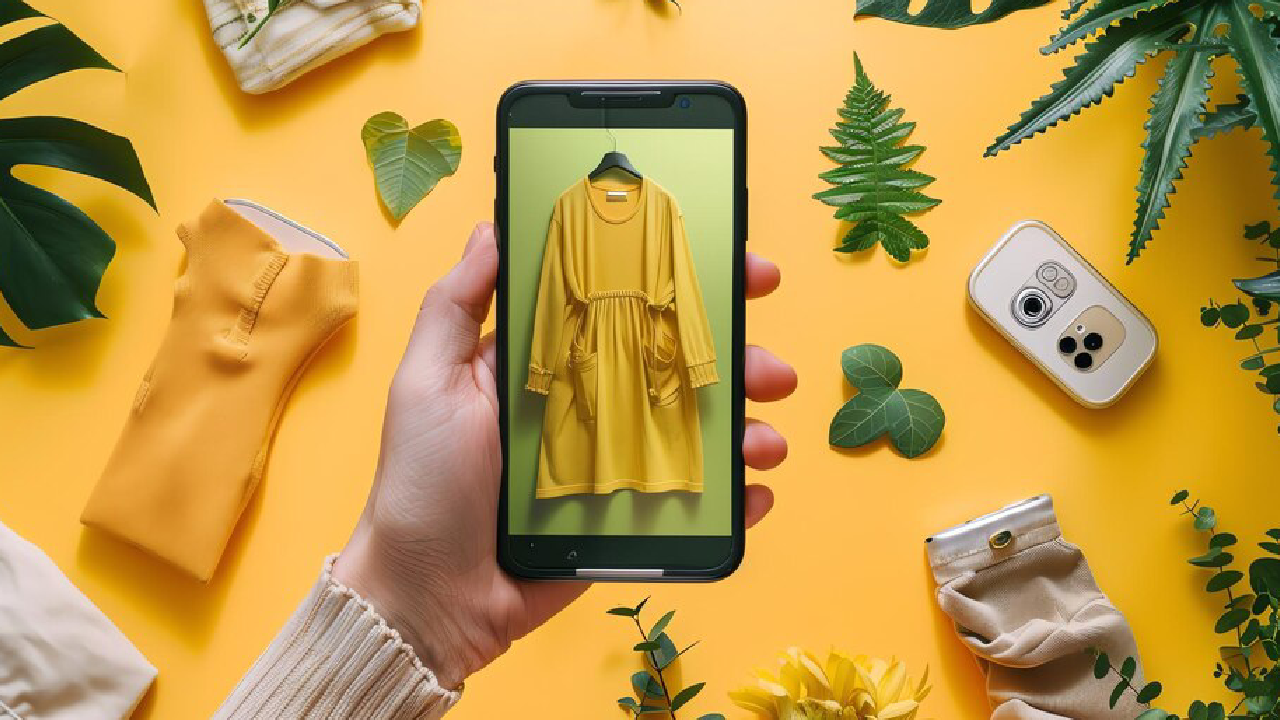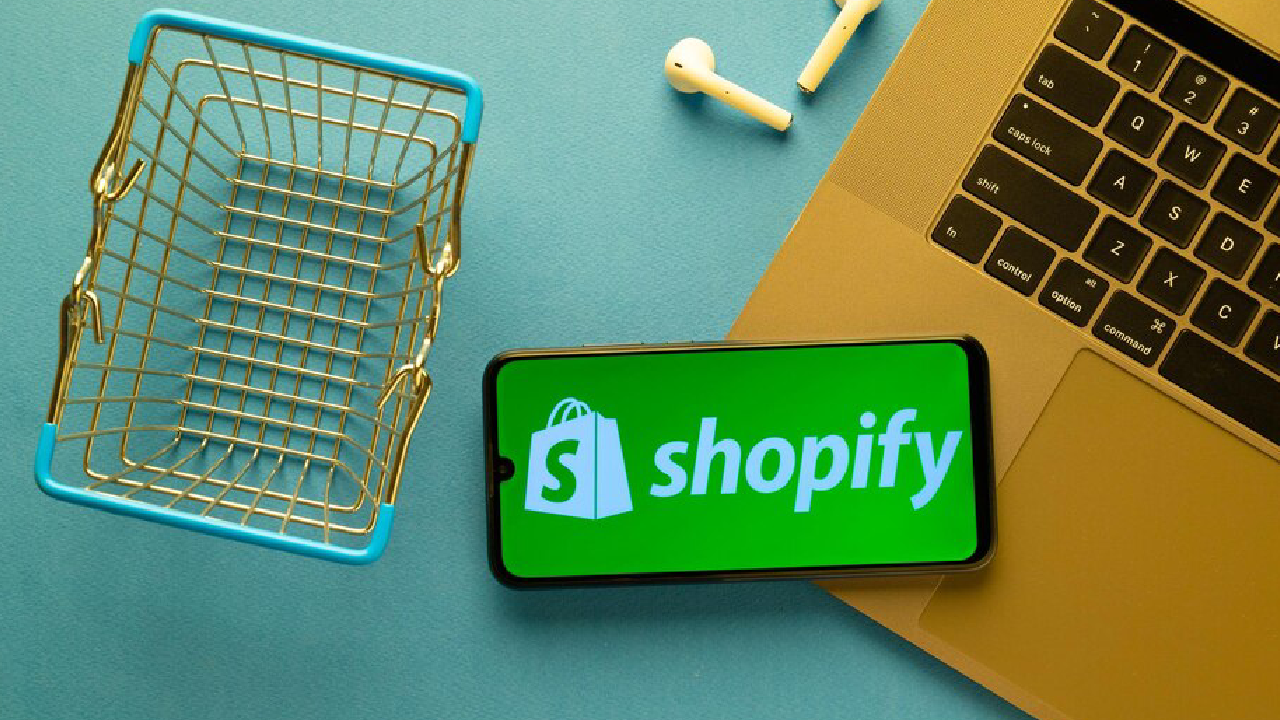WordPress is an open source “CMS”. Where User build his own Websites and Blog. Most Popular CMS in Blogging. Developer can update and delete and insert from back end and its CMS components.
Developer can create his responsive website using WordPress very fast.
Advantages
- WordPress is an open source software.
- Easy to use.
- Used world wide.
- CSS Files can be modified according to user need.
- Customization is also easy according to customer need.
- We can create different roles of users like admin author editor and contributor.
- Provide SEO tool which make on-site SEO simple.
- Media files can be uploaded easily and simple.
Disadvantages
- Different plugins can make the website heavy to load and run.
- Php knowledge is required to customize your website.
- Modifying and formatting the graphic images and tables is difficult
System Requirements
- DataBase “Mysql 5.0+”.
- Web Server like “Xampp”.
- Operating System Cross-plateForm.
- Browser Support: IE, Google Chrome, Firefox, Safari, opera.
- Php 5.2+
Download WordPress
You can easily download WordPress form this link https://wordpress.org/download/, in zip file.
After download go to download folder where you download the zip file and extract the file.
Then copy this folder and paste in xampp/htdcos folder.
Check this screenshot where u can download the WordPress.
After this download setup go to server and run Apache and Mysql.
Once server start you should open your browser and open this link
“http://localhost/phpmyadmin/”
Open this link and create database.
After this go to this link.
“http://localhost/test/wp-admin/”
You will see this type of screen after open this link.
Select WordPress language and click to continue.
You will see that page after click to continue.
Click on Let’s go button.
Select database name
Insert user name
Insert password
Insert database host
Insert table prefix.
After filling this information click on submit button.
You will see this page
Click Run the install button.
Enter administrative information.
In this form you must b enter all information .
- Site title
- User name
- Password
- Privacy
After filling the information click on the install WordPress button. After install you will see login form fill this form and click login button.
After login you will see this screen .This is the Dashboard of your site.
This is first screen of your blog admin side. Where you can modify your blog easily. It is collection of gadgets that provide information and provide an overview of what’s happening with your blog. You can customize your needs by using some quick links such as writing quick draft, replying to latest comment, etc.
Dashboard Menu
The WordPress Dashboard provides navigation menu that contains some menu options such as Post, Media, Pages, Comments, Appearance, Plugins, Library, Users, Tools etc
General Settings
Now we are studying about general setting. General setting is used to set the basic configuration setting on your site. Now we discuss about default setting .
Following the steps of settings.
Step (1): Click on Settings->General options in WordPress
After click on general you will see one screen where you can Check your Site Title, Tagline, WordPress Address URL, Site Address URL, E-mail Address, Membership, New user Default Role, Timezone, Date Format, Time Format, Week Starts on, Site language.
After filling this information about general settings, click on save change button.
It saves all your general setting information.
Install WordPress Theme
In your WordPress admin panel go to dashboard select appearance->Themes-> Add New.
Now you will see new window select your theme zip file and click upload button .
When your theme uploaded successfully click active button to activate your theme on front end.
This is just basic introduction about WordPress. You learned about WordPress , Installation, advantages, disadvantages and Installation of WordPress theme.